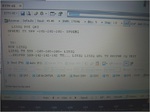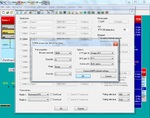Software Apps for SKY-SDR
Here is some general information about the SKY-SDR and various Application Software Packages:
The SKY-SDR's CAT port imulates a subset of the Kenwood TS-2000 transceiver.
The following general settings should be used:
- COM PORT: XY (whatever Windows assigns to the port)
- Baud: 9600
- Data Bits: 8
- Parity: None
- Stop bits: 1
- RTS: Low ! (Very important; this is the PTT line.)
- DTR: Low
- Poll ms: 500 (typical)
- Timeout ms: 4000 (typical)
HAM RADIO DELUXE
(DH7SA)
DH7SA has been playing with HRD.
Salvo reports successfully controlling the SKY-SDR by setting the software's "Radio" parameter to TS-440S.
He has been monitoring an RTTY contest this weekend.
The pictures in the Gallery below show some of his results:
GALLERY:
Omni-Rig Settings
(LZ2TU)
One of the most valuable drivers for any radio is the Omni-Rig driver.
With this, a radio is immediately compatible with over 65 popular software applications.
Basically, Omni-Rig already supports the SKY-SDR.
Simply select the Kenwood "TS-2000" radio as the radio type and then set up the RTS signal as "T/R" (PTT), then it works.
NOTE: In this example, "COM2" is selected. This is computer and application dependant. In your specific case, a different COM port may be used. Be sure to select the correct COM Port here.
NOTE: "COM Port" should be a Port Number less than 10. Otherwise the software may have difficulty communicating with the Port.
WIN-TEST:
(DJ0IP)
I have personally run Win-Test with my SKY-SDR during the CQWW DX CW contest in 2016. Here are two screen shots:
This is a fresh contest screen that I set up for the purpose of making screen shots. I did not start Telnet when making these screen shots.
Important: RTS must be set to PTT.
Otherwise the radio may automatically go into TX mode as soon as it is initialized by the application.
DTR can be set to Off. (not used)
Active With: ... is showing both radios in the screen shot above, but it may be set to Radio-1.
All other settings are "DEFAULT" Kenwood settings.
OPERATION:
- Frequency and band are correctly displayed.
- Turning the radio's VFO, the frequency displayed in the Bandscope is tracked properly, reflecting changes to both VFOs.
- I can change bands using the F1 and F2 keys.
CW keying from the computer requires putting the SKY-SWR key mode into "Simple" (not "Auto"), and then it must be keyed using an open-collector driver from one of the computer's I/O ports (i.e., LPT).
NOTE: if you also wish to be able to key the radio with a paddle, you must use an external keyer; connect it and the computer's keyer line through a Y-Connector. You can then key it from the computer, or the padle.
FT8
(W4JZ)
Setting Up The SKY-SDR For FT8/JT65.
Using the Line In/Line Out cables that came with the rig, plug the white end into the headphone jack on Laptop or PC & the black cable into the mic jack. If your PC or Laptop does not have these jacks then you can purchase a USB sound card that has these two jacks or use an interface. Some PC’s or Laptops may have a high headphones output & an interface of some kind might be needed. My old Dell Inspiron Laptop running Windows 7 64 bit works great with the Sky.
Be sure to disconnect mic as you will go into Menu #22 & turn on VOX to 200 ms.
Go to Menu #21 & set VOX Level to 40 (you might have to play with this number)
Go to Menu #20 & set Gain TX DIG to 6.6 (you might have to play with this number)
Set Mode to DIG
Download WSTJ from this site https://sourceforge.net/projects/wsjt/
Go to File/Settings/General
My Call: your call
My Grid: your grid
The rest I just use the defaults, but you can change them if you like.
Next go to Radio:
Rig: None
PTT Method: VOX
Next go to Audio
If you are using the Speaker/Mic jacks on PC or Laptop
Input: Microphone/Line In (IDT High
Output: Speakers/Headphones (IDT High
If you are using some other method to interface with the SKY then you will select something different from the drop down box.
The rest of the tabs I just take the default.
Click OK.
Go to main Menu & select Mode
Click on FT8
On left side of screen, near bottom, next to large green dot select band & tune rig to that frequency.
Make sure your PC/Laptop is set to the exact time +/- 2 seconds. This is very important or you will be out of sync & will not make any contacts.
You should now see receiving stations on left side of screen. Takes sometimes 30 seconds to see this.
Make sure speaker volume on PC/Laptop is at minimum. Use dummy load! Click on TUNE & slowly increase the volume on speaker until you see 5 watts out, or lower, on SKY. You may have to go into Menus # 20 & 21 to decrease or increase values. I don’t see an ALC adjustment on the SKY as this might be automatic in the software, but I have not had any reports of splatter on other digital modes.
I’m not going into how to use this mode that is under Help/Local User Guide. I will say you only have a few seconds to respond after transmitting station ends his transmission which is around 15 seconds.
JT65 is much slower. About 50 seconds in transmit & around 70 seconds in receive mode before rig goes back into transmit mode. Giving you time to select the radio button to respond.
DXLab:
(AA6YQ)
Instructions for interfacing the Aerial-51 SKY-SDR:
https://www.dxlabsuite.com/dxlabwiki/TranceiverControlSkySDR
Support: DXLab User Group